Overview
It is possible to upload or record videos from a mobile device and send it to Kaltura. You may need to hold your device horizontally in order to load Kaltura Media on your mobile device (some mobile devices won't render the screen properly in a vertical layout). At this time it is not possible to use Kaltura directly with the student Canvas App. If possible, we always recommend recording, uploading and submitting content using Google Chrome or Firefox from a laptop or desktop instead of a mobile device
Instructions
- Using your device's browser and navigate to the area in the course where you wish to upload a video (ex Discussion Board, Assignments, etc.).
- If you are in a Rich Content Editor textbox choose Kaltura Media for the external tool.
-
This will bring you into the Kaltura My Media area. Click + button on the top right-hand side of the page to open a menu. Select Media Upload.
-
Alternatively, if you wish to record directly, you will need to choose Record instead of Media Upload (remember to hold your device horizontally so it records in full screen).

Click + Choose a file to upload.
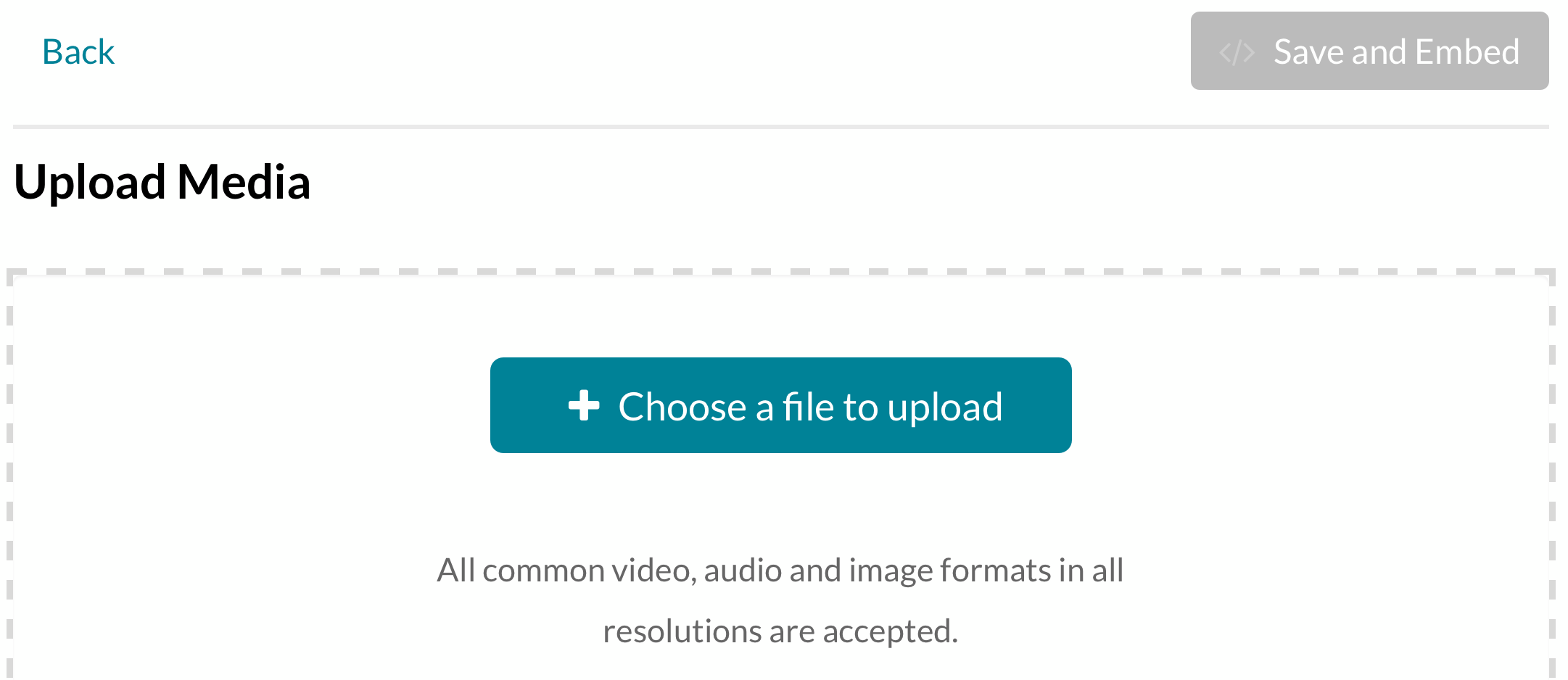
iOS:
Select Take Photo or Video to record and upload a new video. Select Photo Library to select a photo or video from your photo library or select Browse to select a media file elsewhere on your device.
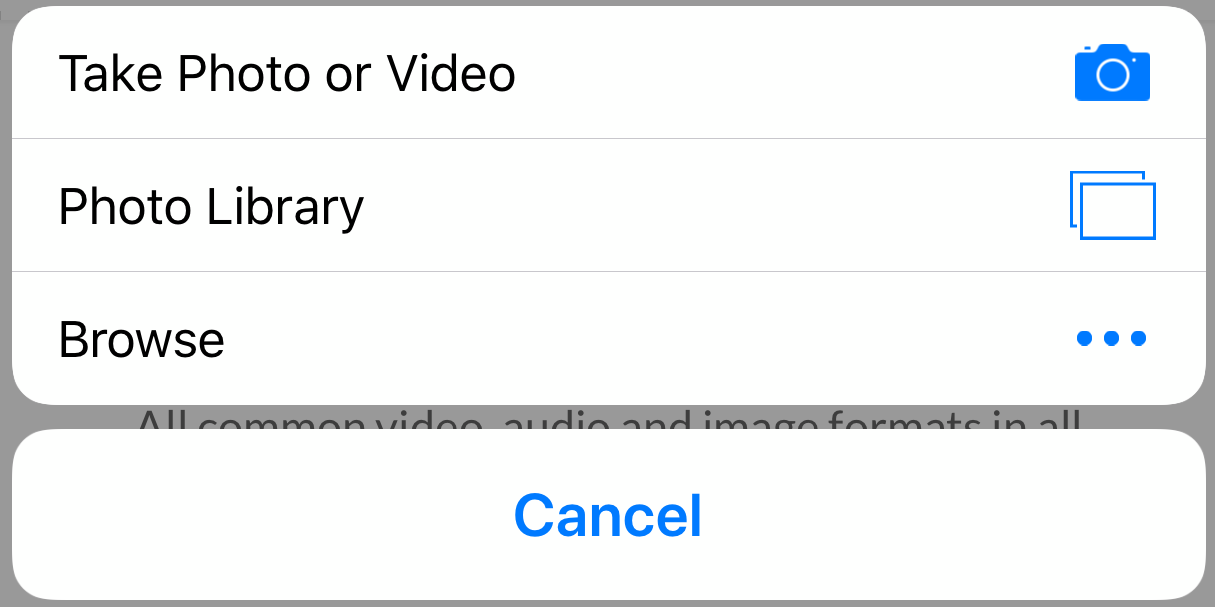
Android:
Select Camera to record and upload a new video. Select Voice Recorder to record an audio file. Select Files to upload an existing media file on your device.
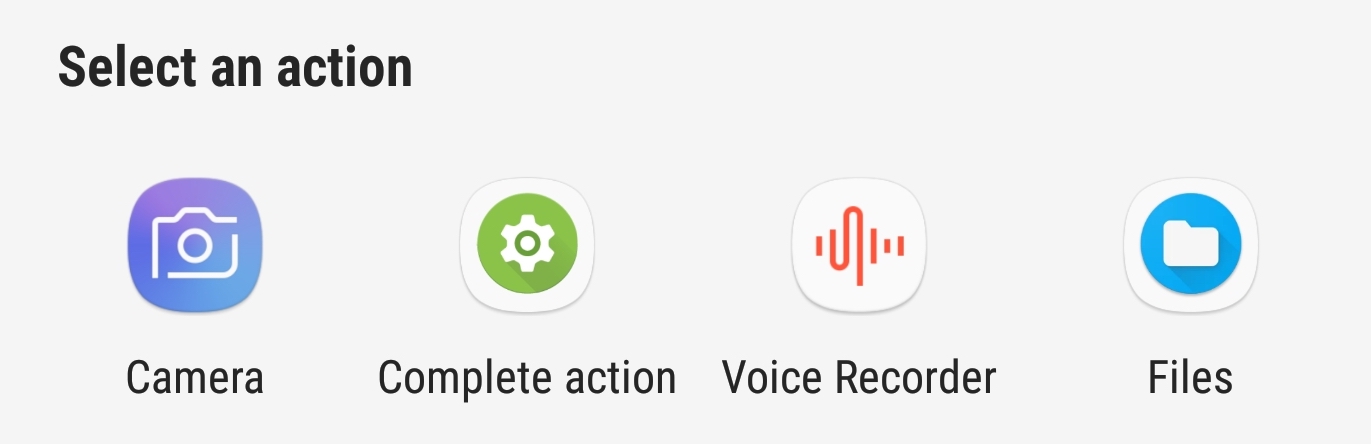
Select the desired video. You will then be brought back to the Upload Media area where you may be prompted to name your video and optionally add a description and tags. Click </> Save and Embed at the top of the page when done.

After you upload you will be brought back to the Rich Content Editor where you can click submit after you finish the assignment.
Special Notes
- If you are on the mobile version of Canvas and you are having trouble getting the things to load in properly, try switching to the Desktop Version of the mobile site.
- The front-facing camera of a mobile device will almost always be lower quality than the rear-facing camera. For better quality, record using the rear-facing camera.
Questions? Need Help?
If you have questions or need some help, please let ITS know by submitting a Raven Solutions request.