Overview
After you have created a recording using Kaltura Capture you will need to complete the process by adding metadata (title, description, etc.) and uploading the content into the appropriate location.
Completing Your Recording
After you "stop" your recording you will be directed to the entry page. If you clicked stop by mistake, you can always click Cancel and you will be returned to your recording in a paused state. If you want to complete the recording, enter the following information, and click save:
- Title of the recording
- Description
- Tags
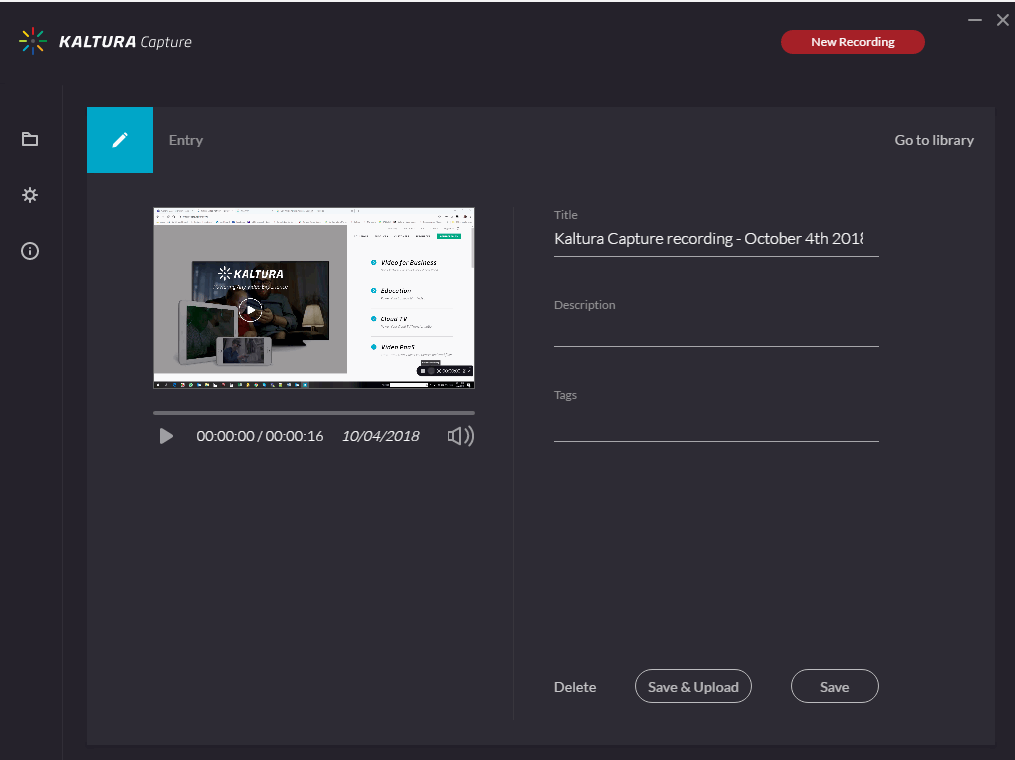
Select one of the following options:
- Delete to delete your entry.
- Save and Upload to your Canvas MyMedia
- Save to save to your local library only. You will be able to upload at a later time from your media library (good for times when you don't have internet access).
- Start a new recording - you will be prompted with a confirmation that you want to leave.
- Playback your recording.
When you Save a recording without uploading it, the Management window opens with the Edit tab and displays the options to Upload or Delete your media. You can also select Delete all uploaded to delete all uploaded media files from your local storage.

Click Upload. A pending status is displayed and a successful upload message appears when the upload is completed.

Saving and Uploading Your Recording
After you “Stop” recording, the following message is displayed.
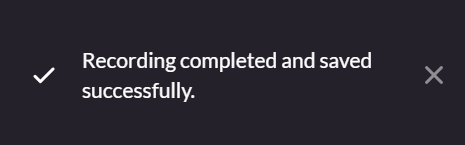
The process of uploading your recording to MediaSpace is smooth.
The following message is displayed:
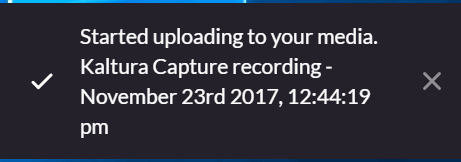
The final message that your recording was saved successfully is displayed.
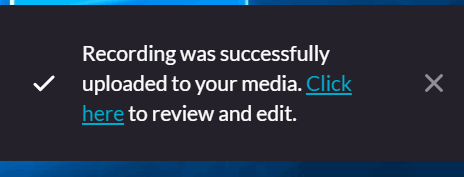
Closing Kaltura Capture While There is an Upload Running in the Background
You may close the application in the midst of an upload. The following warning message will be displayed:
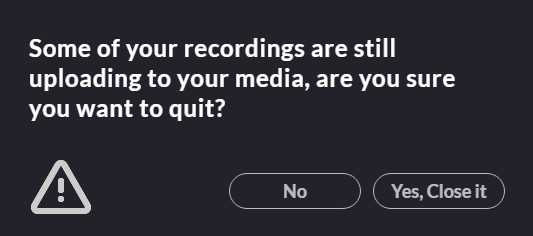
Select No to close the confirmation popup. Select Yes to quit and close the confirmation popup, exit the application, and stop the upload.
Questions? Need Help?
If you have questions or need some help, please let ITS know by submitting a Raven Solutions request.