Overview
Kaltura playlists can be embedded in Canvas Pages, Assignment descriptions, and other areas of Canvas that use the rich content editor.
Instructions
- Navigate to your Canvas course that will contain the playlist.
- Select Course Media on the course navigation menu.
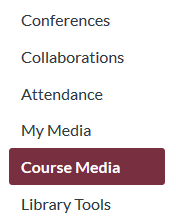
- On the Media Gallery page, click the grey overflow icon in the upper right hand corner and select Edit from the menu that appears.
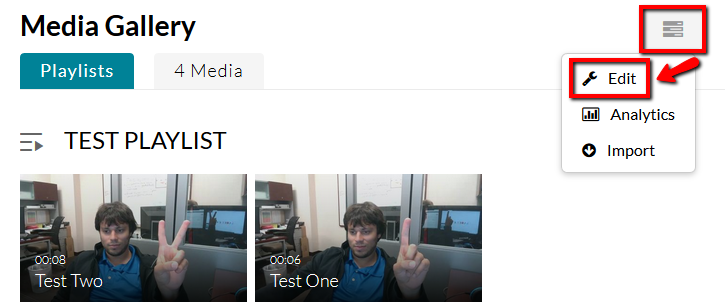
- Click the Playlists link.

- Locate the playlist you want to embed. Click on the Embed link located in the Copy Embed column on the right side of that playlist's row
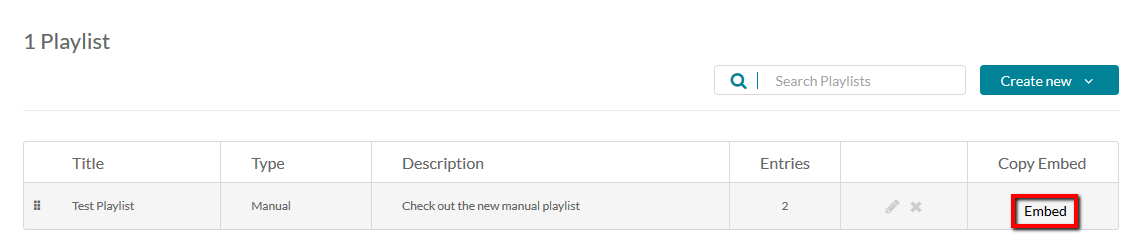
- A window will appear with the embed code for your playlist's player. Select either a horizontal or vertical orientation for the player and then copy the highlighted code in its entirety.
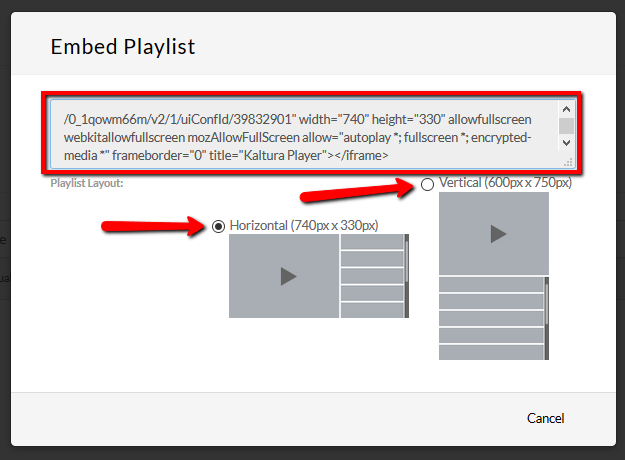
- The next step is to go to the Canvas page that you want to embed your player into. You can either create a new Canvas page or edit an existing Canvas page. From here you have two methods of embedding the playlist, demonstrated below.
Option A: Pasting the Playlist embed code into Insert/edit media
- Click the Insert/edit media button on the Rich Content Editor. This will open a new window.
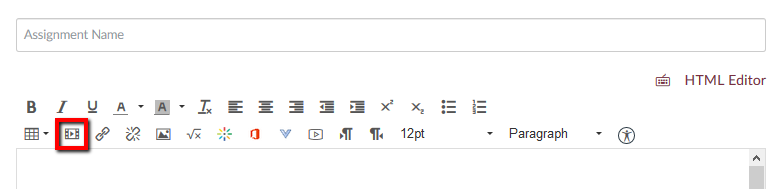
- In the new window, click the Embed tab, and then paste your copied embed code from the previous steps into the blank space. Click Ok on the bottom right of this menu when you have done so.
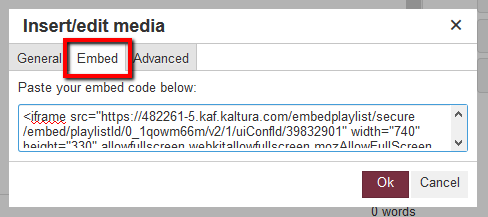
- This will embed the playlist into the Canvas page. When you are finished, scroll down to the bottom of the page and click Save.
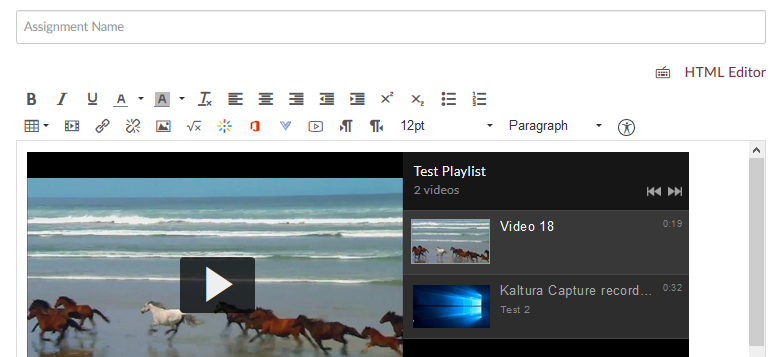
Option B: Pasting the embed code directly into the HTML Editor
- Click on the HTML Editor link located to the top right of the text editor. This will send you from the Rich Content Editor view to the HTML editor view, which displays the underlying code for your page.
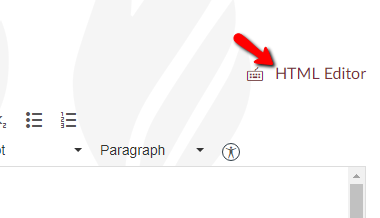
- Paste the embed code into the text field of the HTML editor. To confirm that the playlist has been successfully embedded, click the Rich Content Editor link to toggle back to the rich content editor view.
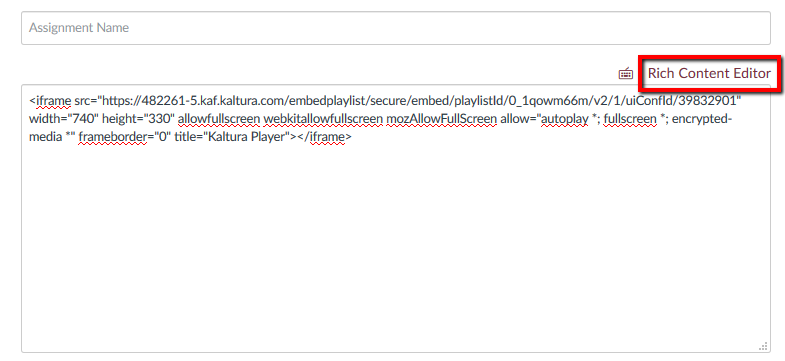
- The playlist will appear (similar to Option A) if you have properly embedded the code. When you are finished, scroll down to the bottom of the page and click Save.
Questions? Need Help?
If you have questions or need some help, please let ITS know by submitting a Raven Solutions request.