Wireless Setup for Android Devices
On university-owned computers, the Raven Wireless network is sent out with a policy. Since phone and tablets are not connected to the Anderson University domain (which allows a policy to be pushed), special steps are required to connect.
Note: if you are connecting a media device (Chromecast, Roku, Apple TV, etc.) you will most likely need to use the Raven Media Network. Raven Wireless uses enterprise-level security and most personal-type devices do not support this.
Note: your version of Android may look different
1. Swipe down and long-hold on your Wi-Fi icon
2. Select Raven Wireless from available networks

3. Enter the criteria below for the connection:
Android 11 or earlier
Network name: Raven Wireless (must be exact if using Add Network option)
Security: 802.1x EAP
EAP method: PEAP
Phase 2 authentication: MSCHAPV2
CA certificate: Do not validate
Identity: your AU username
Password: your AU password
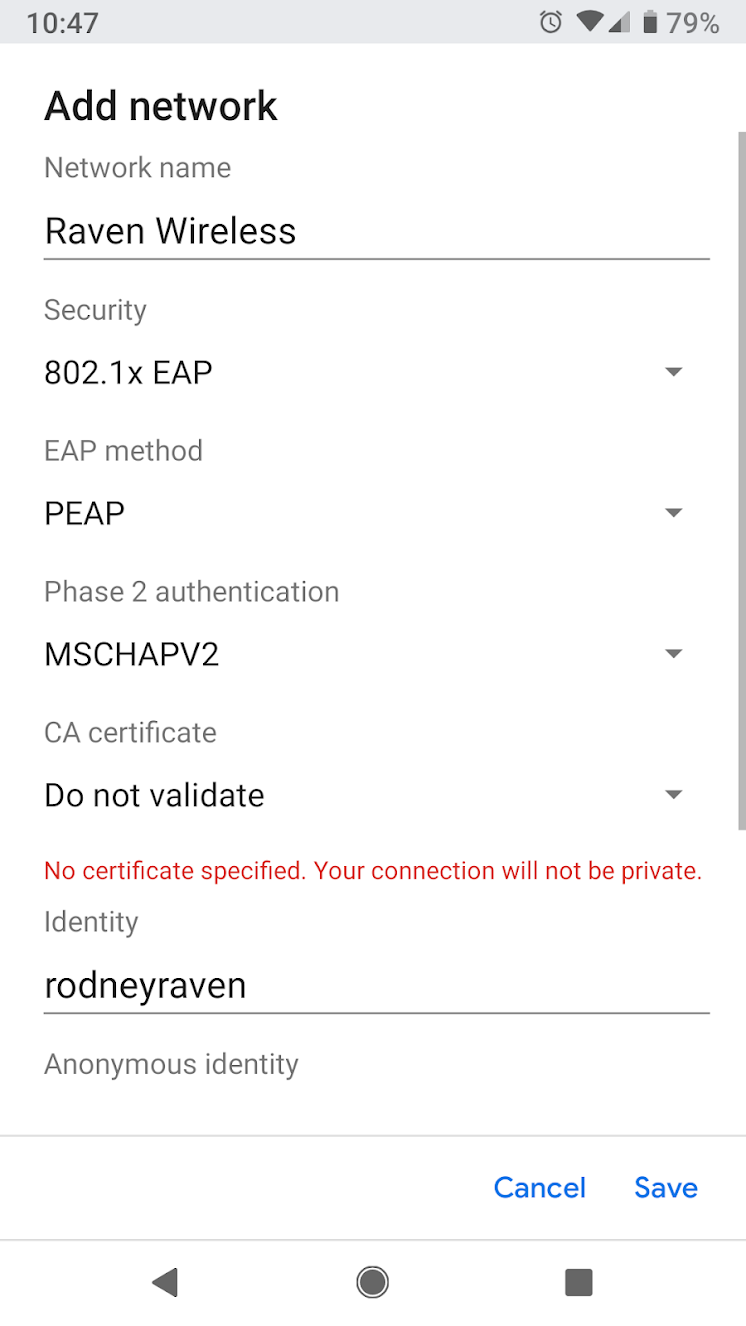
Android 12 or higher
Network name: Raven Wireless (must be exact if using Add Network option)
EAP method: PEAP
Phase 2 authentication: MSCHAPV2
CA certificate: Use system certificates
Online Certificate Status: Do not verify
Domain: anderson.edu
Identity: your AU username
Password: your AU password
4. Choose Save.