Body
Overview
If you are trying to access Canvas or other related school websites on your Mac and you receive a Cookies Blocked message this guide can help you resolve that message. Note: this guide was written for Mac 16.5 and up.
Instructions
-
Click the "Safari" menu
Make sure you have a Safari window open and active; you will see the "Safari" menu in the top left of your screen. Click it and it will expand to show Safari-specific options.
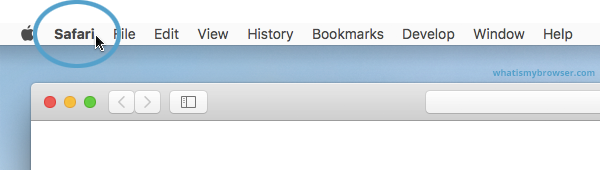
-
Click the "Preferences" menu item
Now that you have expanded the Safari menu, you will see the Preferences item - click on it.
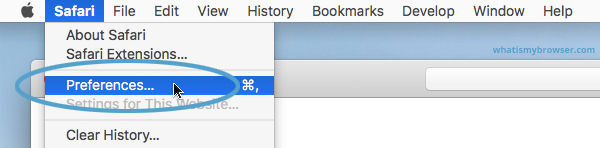
The Safari Preferences screen will now appear.
-
Click the "Privacy" tab
The Safari Preferences screen has a number of sections, indicated by the various options along the top of the screen (General/Tabs/AutoFill, etc). Click the Privacy item to see privacy-related options.
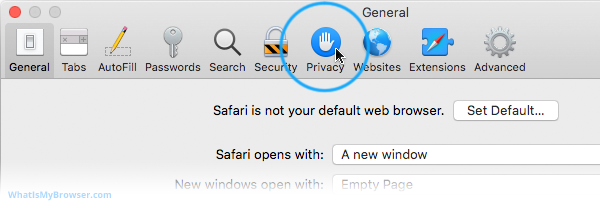
-
Choose your preferred Cookies and tracking settings
On the Privacy Preferences tab, you will see the "Website tracking:" and "Cookies and website data:" checkboxes.
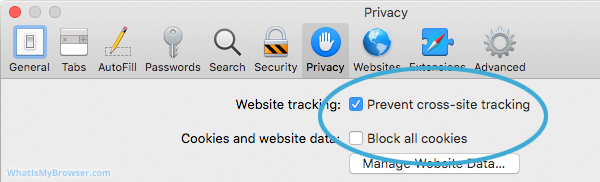
-
Uncheck Prevent cross-site tracking and also make sure that Block all cookies are also unchecked
-
Close out of preferences and refresh the page.
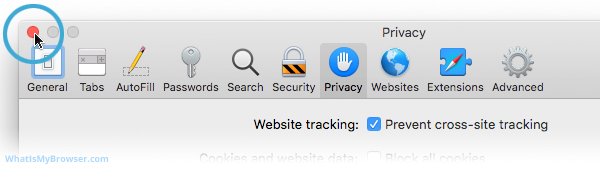
Questions? Need Help?
If you have questions or need some help, please let ITS know by submitting a Raven Solutions request.