Summary
Media files can be uploaded into MyMedia from a computer, laptop, and most mobile/smart devices. Kaltura has a dedicated Upload Media option in the My Media Action tools.
Body
Overview
Kaltura allows users to upload media from their computers, laptops, or most smart/mobile devices.
Note: When uploading from a smart/mobile device the upload process may look different.
Instructions
- Log into Canvas and open a Canvas course.
- Select My My Media or Media Gallery.
- Choose Add Media or Add New (depending on which Canvas item you choose it the Add New or Add Media will be different).
- Select Media Upload from the Add New drop-down menu.
The Upload Media page is displayed.
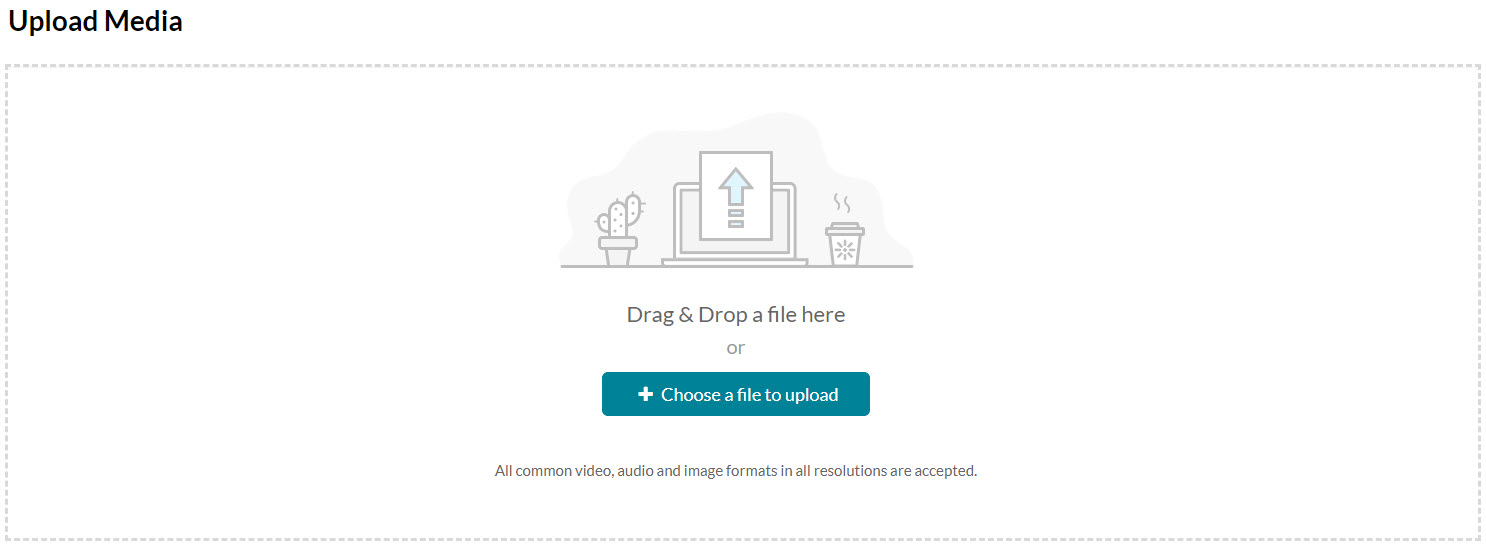
- Drag and drop your file or select Choose a file to upload.
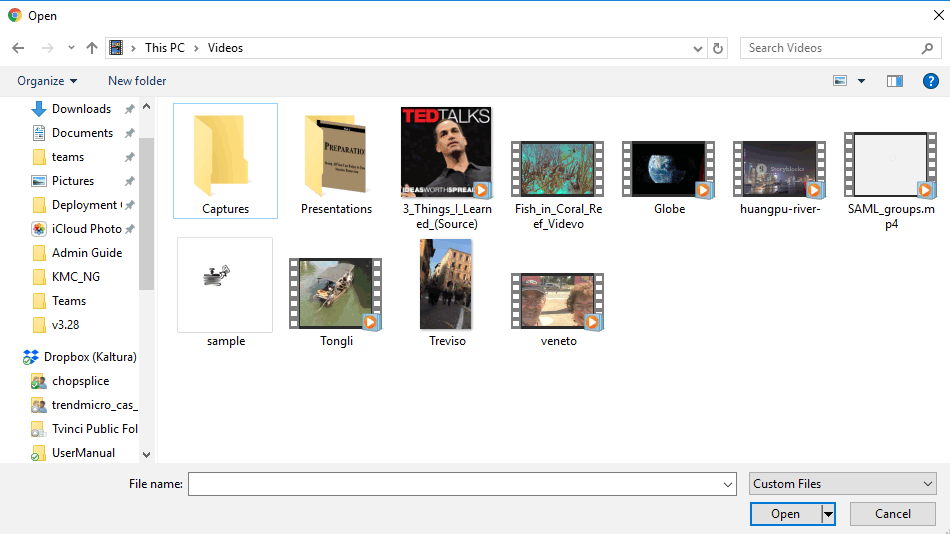
- Select a media file to upload and click Open.
- While the file is uploading, on the Upload Media page you can:
- Enter metadata information about the media.
- Click Cancel to cancel the upload.
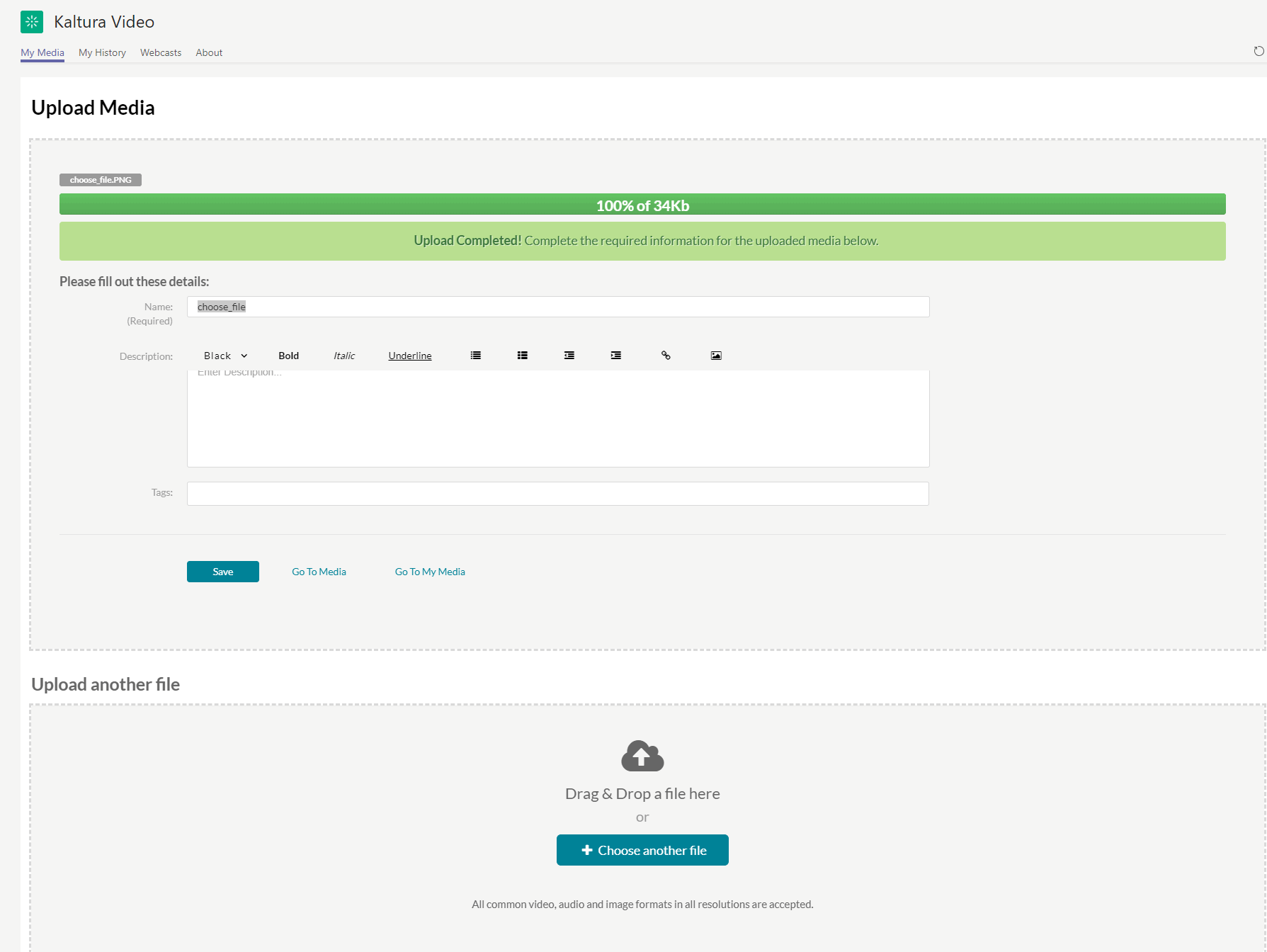
- Click Choose another file to upload additional files.
To view the media page when uploading is complete, select My Media from the User drop-down menu or access the My Media tab on your application.
After a video or audio is uploaded, it is converted for optimal playback. You cannot preview or publish a video during conversion.
Remember to Publish the video if you wish for it to be viewable in the course Media Gallery.
Questions? Need Help?
If you have questions or need some help, please let ITS know by submitting a Raven Solutions request.